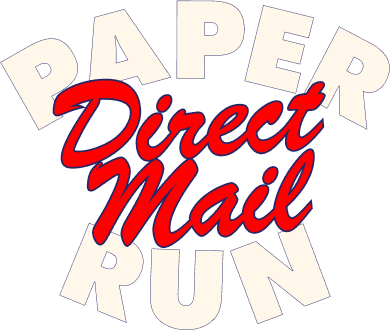Getting Started with Paper Run’s Klaviyo integration
How to connect and use our Klaviyo integration to send automated Direct Mail flows with Paper Run.
This guide will introduce you to what you need to know to get started with using Paper Run's Klaviyo integration.
Before you begin
In order to setup Paper Run’s Klaviyo integration - you must:
Be logged in to your Paper Run account with “Editor” access
Have the appropriate Klaviyo permissions to install applications
How Paper Run's Klaviyo integration works
Paper Run's goal is to help you Identify and send Direct Mail to customers that you can’t reach. Our Klaviyo integration enables:
Automated Direct Mail sends: Send triggered based Direct Mail (based on Klaviyo segments).
Direct Mail Attribution Reporting and Measurement: Real time conversion, revenue and ROAS tracking for Direct Mail flows.
Connecting Paper Run with Klaviyo
In order to connect Paper Run to Klaviyo
Log in to your Paper Run account at app.paperrun.com
Navigate to “Settings”
Under “Integrations”, “Klaviyo” select “Add”
Complete authentication for your Klaviyo account in the pop-up window that appears.


Automating your Direct Mail flows
Once you have connected Klaviyo, you should be able to automate your Direct Mail sends by syncing Klaviyo segments to Paper Run flows. To do this:
Log in to your Paper Run account at app.paperrun.com
Navigate to “Campaigns”
Select a campaign
Navigate to the campaign’s “Settings”
Select to “Automate this campaign”
Click “select segment” and choose a Segment from within your Klaviyo

Understanding your Reporting
Connecting Paper Run to Klaviyo allows you to see real time reporting of the performance of your Paper Run flows. We do this by syncing the relevant events from the Klaviyo profiles that have been sent Direct mail.
In order to view reporting you can either select the “Reporting tab” or navigate to a give Campaign (to view campaign specific reporting).
Orders Table
The “Orders table” allows you to see all of the conversions that have been attributed to Paper Run. Each attributed order also shows an “Order Journey” which uses the synced Klaviyo events to give a picture of the Direct Mail flow for a given customer.
Next steps
Once you have connected Paper Run to Klaviyo and decided on the automated Direct Mail flows that you’d like to turn on, we’d suggest you speak to your Paper Run account manager to help you design the perfect personalized Direct Mail Creative for this flow.